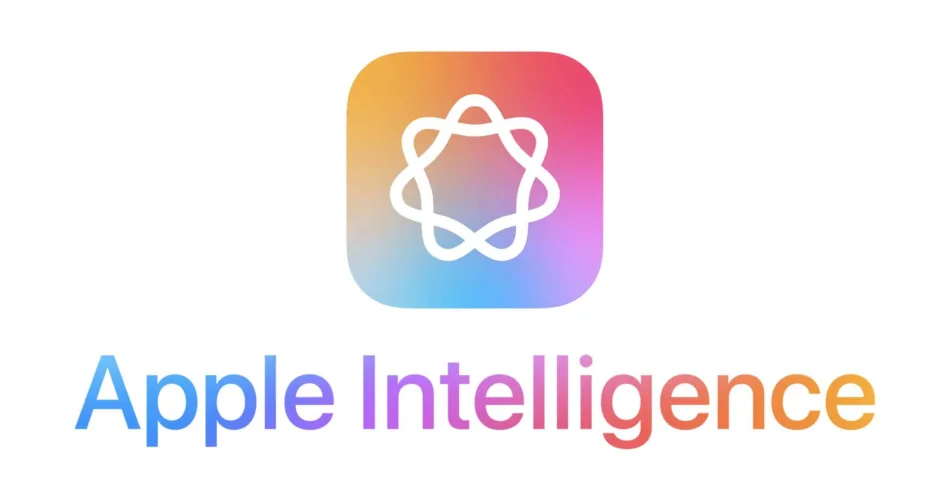Apple AI functions are built into iPhone’s core experience, offering features that range from enhancing security to streamlining everyday tasks. Here’s a practical guide to using iPhone’s AI functions:
Tap on any Topic below for Apple Ai image instructions
1. Using Siri for Smart Assistance
Siri, Apple’s voice assistant, is designed to help you accomplish tasks hands-free:
Activate Siri: Go to Settings > Siri & Search, then toggle on “Listen for ‘Hey Siri.’” You can also press and hold the side button on iPhones without a Home button.
Voice Commands: Use Siri for hands-free commands like, “Hey Siri, send a message to [contact name],” or “What’s the weather?”
Contextual Awareness: Siri is aware of your context. For example, you can say, “Remind me about this,” while reading an article, and Siri will set a reminder with a link to the page.
2. Enhancing Security with Face ID and Touch ID

Face ID and Touch ID are AI-powered security features for convenient and secure access:
Set Up Face ID: Open Settings > Face ID & Passcode, and follow the instructions to add your face. Face ID adapts over time, improving with each scan.
Use Face ID for Apps and Apple Pay: Face ID works in compatible apps for secure access and payments. When paying with Apple Pay, simply double-click the side button and look at your device to confirm.
3. Organizing Photos Using AI in the Photos App
The Photos app uses AI to recognize faces, objects, and scenes for easier searching and organizing:
Search by Keywords: Open Photos, tap the search icon, and type keywords like “dog,” “beach,” or a person’s name. AI will recognize these elements and display matching photos.
Creating Memories: AI generates themed slideshows called “Memories,” found in the For You tab, making it easy to revisit trips and events.
Favorite People and Albums: The Photos app can identify and group faces. You can label people to organize photos by person, creating albums for family and friends automatically.
4. Personalized Suggestions in Messages, Calendar, and Mail
Apple’s AI can help with typing and scheduling by offering relevant suggestions:
Smart Suggestions in Messages: AI-powered predictive text learns your typing style, offering personalized word suggestions.
Adding Events from Messages to Calendar: If someone mentions a date or event in Messages, the iPhone suggests adding it to your calendar.
Reply Suggestions in Mail: When replying to emails, Mail may suggest responses based on common replies like “Thank you” or “Let’s schedule.”
5. Health and Fitness Tracking with Apple Health and Apple Watch
The Health app, especially when paired with an Apple Watch, offers personalized health insights:
Heart Rate and Activity Tracking: Open the Health app to view your heart rate, steps, and activity data. Apple Watch will notify you of unusual heart patterns or activity levels.
Sleep and Stress Tracking: Apple’s AI algorithms in Health can help track sleep patterns and suggest improvements. You can set up sleep schedules and wind-down routines in the app.
Daily Trends and Recommendations: Based on your data, the Health app provides personalized trends, such as walking and exercise habits, along with helpful recommendations.
6. Home Automation with Siri and HomeKit

Apple’s AI extends to smart home control with HomeKit, allowing you to manage compatible devices from your iPhone:
Add Devices to Home App: Open the Home app, tap the “+” button, and add compatible smart devices like lights, thermostats, or cameras.
Set Up Automations: Automate routines like “Good Morning” to turn on lights and adjust the thermostat when you wake up. Siri can also control these devices by saying, “Hey Siri, turn off the living room lights.”
Remote Control: With Apple’s Home Hub (using an Apple TV, HomePod, or iPad), you can control devices remotely when away from home.
7. Augmented Reality (AR) with Apple’s AR Apps
AI powers Apple’s augmented reality (AR) experiences, adding virtual objects to the real world:
Using the Measure App: Open the Measure app, and use the camera to measure objects. The app’s AI can automatically recognize shapes and sizes, providing accurate measurements.
AR Quick Look: In Safari or supported apps, you can view 3D models in AR. Look for products or items labeled “View in AR” to place and examine them in your environment using the iPhone’s camera.
8. Battery Optimization and Power Management

Apple uses AI to optimize your iPhone’s battery life based on your usage patterns:
Optimized Battery Charging: Go to Settings > Battery > Battery Health & Charging, and enable Optimized Battery Charging. This feature uses AI to learn your charging habits, slowing the charge rate at night to preserve battery health.
Low Power Mode Suggestions: When battery is low, iPhone may suggest enabling Low Power Mode to conserve battery by reducing background activity.
9. Privacy-Focused AI Features
Apple’s AI approach is privacy-driven, prioritizing on-device processing and data security:
Safari’s Intelligent Tracking Prevention: In Settings > Safari, enable Prevent Cross-Site Tracking to stop websites from tracking you across the internet.
On-Device Processing: Most AI functions, like Siri’s personalizations or Photos app processing, happen on the device, keeping your data private.
App Privacy Labels: On the App Store, check app privacy labels to see what data an app collects and how it’s used. This transparency lets you make informed choices about your privacy.
Conclusion
iPhone’s AI functions are designed to make everyday tasks easier, safer, and more efficient. From managing daily reminders with Siri to securing your device with Face ID, Apple’s AI features are meant to be intuitive and powerful, all while respecting your privacy. As Apple continues to improve AI capabilities, iPhone users can expect even more seamless and personalized experiences on their devices.